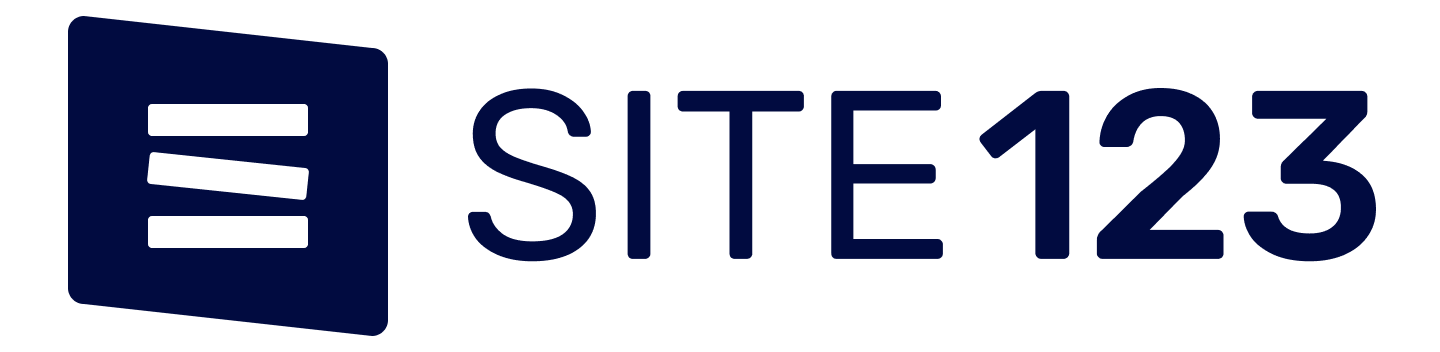Assistive Technology
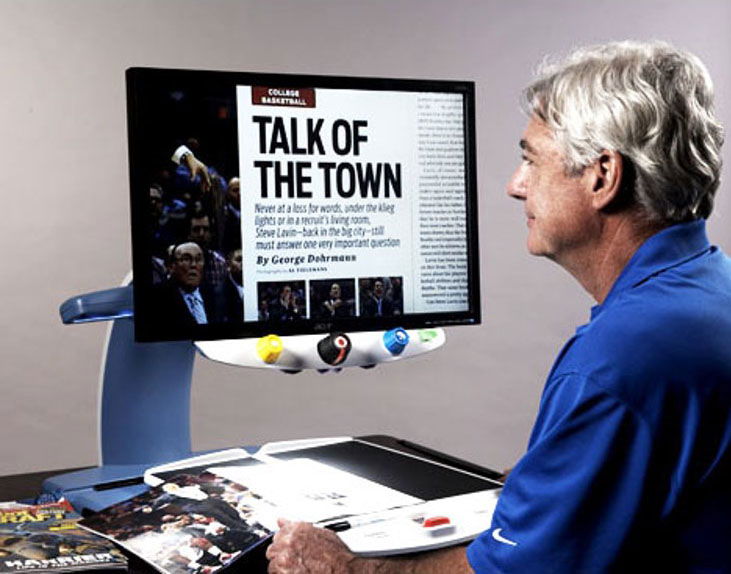
What is assistive technology?
Assistive technology (AT) is any item, piece of equipment, software program, or product system that is used to increase, maintain, or improve the functional capabilities of persons with disabilities.
• AT can be low-tech: communication boards made of cardboard or fuzzy felt.
• AT can be high-tech: special-purpose computers.
• AT can be hardware: prosthetics, mounting systems, and positioning devices.
• AT can be computer hardware: special switches, keyboards, and pointing devices.
• AT can be computer software: screen readers and communication programs.
• AT can be inclusive or specialized learning materials and curriculum aids.
• AT can be specialized curricular software.
• AT can be much more—electronic devices, wheelchairs, walkers, braces, educational software, power lifts, pencil holders, eye-gaze and head trackers, and much more.
Assistive technology helps people who have difficulty speaking, typing, writing, remembering, pointing, seeing, hearing, learning, walking, and many other things. Different disabilities require different assistive technologies.
Below are some of the commonly used assistive technologies and a bunch of resources related to accessibility features that comes built into desktop and mobile operating systems.
JAWS – Job Access with Speech
JAWS, Job Access With Speech, is the world’s most popular screen reader, developed for computer users whose vision loss prevents them from seeing screen content or navigating with a mouse. JAWS provides speech and Braille output for the most popular computer applications on your PC. You will be able to navigate the Internet, write a document, read an email and create presentations from your office, remote desktop, or from home. JAWS is a paid software. But it can also be used on a 45 minutes trial mode for lifetime.
Download link: https://support.freedomscientific.com/Downloads/JAWS
NVDA – Non Visual Desktop Access
NonVisual Desktop Access (NVDA) is a free, open-source, portable screen reader for Microsoft Windows. The project was started by Michael Curran in 2006.
NVDA is programmed in Python. It currently works exclusively with accessibility APIs such as UI Automation, Microsoft Active Accessibility, IAccessible2 and the Java Access Bridge, rather than using specialized video drivers to "intercept" and interpret visual information. It is licensed under the GNU General Public License version 2.
Besides general Windows functionality, NVDA works with software such as Microsoft office applications, WordPad, Notepad, Internet Explorer, google chrome, etc. It supports the basic functions of Outlook Express, Microsoft Word, Microsoft PowerPoint and Microsoft Excel.[1] The free office suites LibreOffice and OpenOffice.org are supported by way of the Java Access Bridge package. NVDA also supports Mozilla Firefox (version 3 or higher). Since early 2009, NVDA supports the WAIARIA standard for Accessible Rich Internet Applications, to facilitate better accessibility of web applications for blind users.
Free download link: https://www.nvaccess.org/download/
Windows 10 Accessibility Features:
Windows includes a number of accessibility options and programs that make it easier for people to hear, see, and use a computer including Personalization and Ease of Access options. The operating system has built-in assistive technologies that work with not only the operating system itself, but with Windows applications and desktop software to provide people with seamless access to their Windows experience. One of the more exciting aspects of Windows involves the introduction of touch devices. Using touch devices, people can interact directly with everything on their screen through touch and without the need to use a mouse or keyboard, to include management of accessibility options through the operating system's Ease of Access Center.
Read more about windows 10 built in accessibility features: https://www.microsoft.com/en-us/accessibility/windows?activetab=pivot_1%3aprimaryr2
Android Accessibility Features:
Android accessibility features allow users to customize their device by modifying accessibility settings or apps to improve their experience. This allows individuals with a range of disabilities, such as visual, hearing, physical, or speech impairments, to enhance their ability to access and interact with web pages and apps.
The features also give persons without disabilities improved capabilities in situations where they might be functionally disabled, such as when driving, carrying items in one or both hands, or using their device in low light or noisy environments.
Some accessibility functions — such as increasing volume, magnifying text, or customizing the keyboard— can be implemented through the standard features of the device itself, or via the main available web browsers. However, the Android accessibility features include a range of additional specialized tools that significantly improve accessibility.
THE ANDROID ACCESSIBILITY FEATURE SET
• Spoken feedback — The TalkBack function allows the user to interact with their device using touch and spoken feedback. The TalkBack tool describes each user action and provides spoken alerts and notifications.
• Select to speak — Select to Speak limits the spoken feedback function to only user-selected items on the screen, reading or describing them aloud.
• Switch access — For users with limited mobility, Switch Access provides an alternative to the touchscreen. This enables the user to instead use a switch, keyboard, or mouse.
• Voice commands — If using a touchscreen is difficult, the Voice Access app allows users to control their device using spoken commands. This feature can be used to open apps, navigate, and edit texts hands free. Voice Access is currently only available as a beta release in English only.
• Braille display — The BrailleBack feature allows people to connect a refreshable braille display to an Android device via Bluetooth. BrailleBack can also be integrated with TalkBack for a combined speech and braille experience.
OTHER USEFUL ACCESSIBILITY OPTIONS
Android devices also contain several settings people can use to make their screen easier to see:
• Display size and font size — These settings allow users to change the size that items are displayed on screen as well as the font size.
• Magnification gestures — Allows temporary zooming or magnification of the screen.
• Contrast and color options — This can be useful for people who are color-blind or have partial visual impairment to improve the legibility of text through inverting colors, or applying color correction.
• Captions — Users can turn on captions for their device as well as specify the language used and make style adjustments to the captions.
Resources:
A guide to android accessibility settings: https://www.lifewire.com/guide-to-android-accessibility-settings-4064536
Android Accessibility Suite: https://www.google.com/accessibility/blog/post/android-accessibility-suite-62/
Apple Accessibility Features:
As accessible as it is personal…..The world’s most personal device was designed for every person. So a person who’s blind can take group selfies. A person who’s deaf can call Mum from overseas. And a person who can’t move from the neck down can send text messages to friends.
MacOS & iOS includes a wide variety of features and assistive technologies, such as screen and cursor magnification, a full-featured screen reader, visual flash alerts, closed captioning support, and much more. Take advantage of these features to make your apps accessible to users with special needs.
Read full range of MAC OS features: https://www.apple.com/in/accessibility/mac/
A guide to iOS accessibility features: https://support.apple.com/en-in/accessibility/iphone-ipad